Applicability
- Adobe Flash Professional version MX and higher
- Adobe Flex
Adobe has plans to stop updating and distributing the Flash Player at the end of 2020, and encourages authors interested in creating accessible web content to use HTML.
This technique relates to Success Criterion 3.3.2: Labels or Instructions (Sufficient as a way to meet G131: Providing descriptive labels).
Description
The objective of this technique is to provide a clear indication that a specific form control in a Web application or form is required for successful data submission. The word "required" is added to the form control's accessible name, and a visual indicator is placed next to the label.
Examples
Example 1: Adding the word "required" to the control's accessible name
This example shows how to use the Accessibility panel to indicate a field as being 'required' to users:
- Visually, place asterisk character or some other indication adjacent to the form control's label.
- Use the Accessibility panel to combine the word "required" with the control's label in the "Name" field.
This approach is illustrated in the screenshot below:
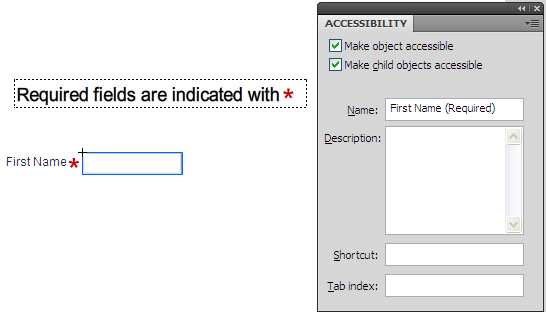
This is demonstrated in the working example of Adding the word "required" to the control's accessible name. The source of Adding the word "required" to the control's accessible name is available.
Tests
Procedure
For each required form control within a Flash movie, confirm that:
- The required state is indicated visually
- The required state is indicated textually using the 'Name' field in the Accessibility panel
Expected Results
- Each of the above is true